March 14, 2023 – Provider Viewing Restrictions
Purpose
We got customer feedback asking for the ability to limit a provider’s access to the data or performance of other providers. With the new Provider viewing restrictions feature, organizations can now decide access levels for providers within the Financial module—meaning providers will only be able to see their own data.
Using the Feature
To enable this feature for a Provider:
- Go to Configuration > Users
- Locate the User (provider) that you want to restrict access to, Select Action > Assign Locations
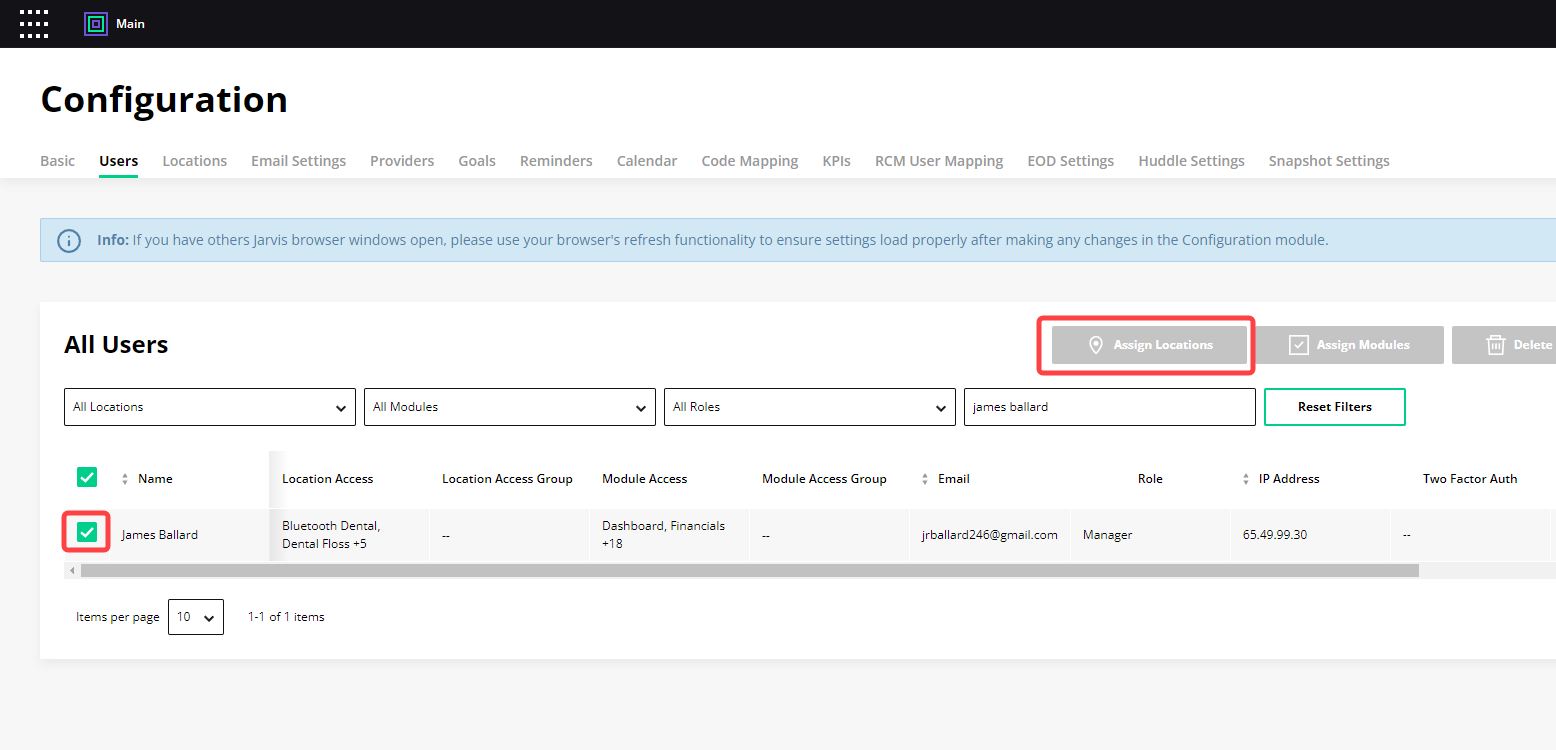
- Click the Restrict Provider toggle for each location you want to deny access to.
- When the toggle is enabled, you will be prompted to enter/select the Provider’s ID (from the PMS).
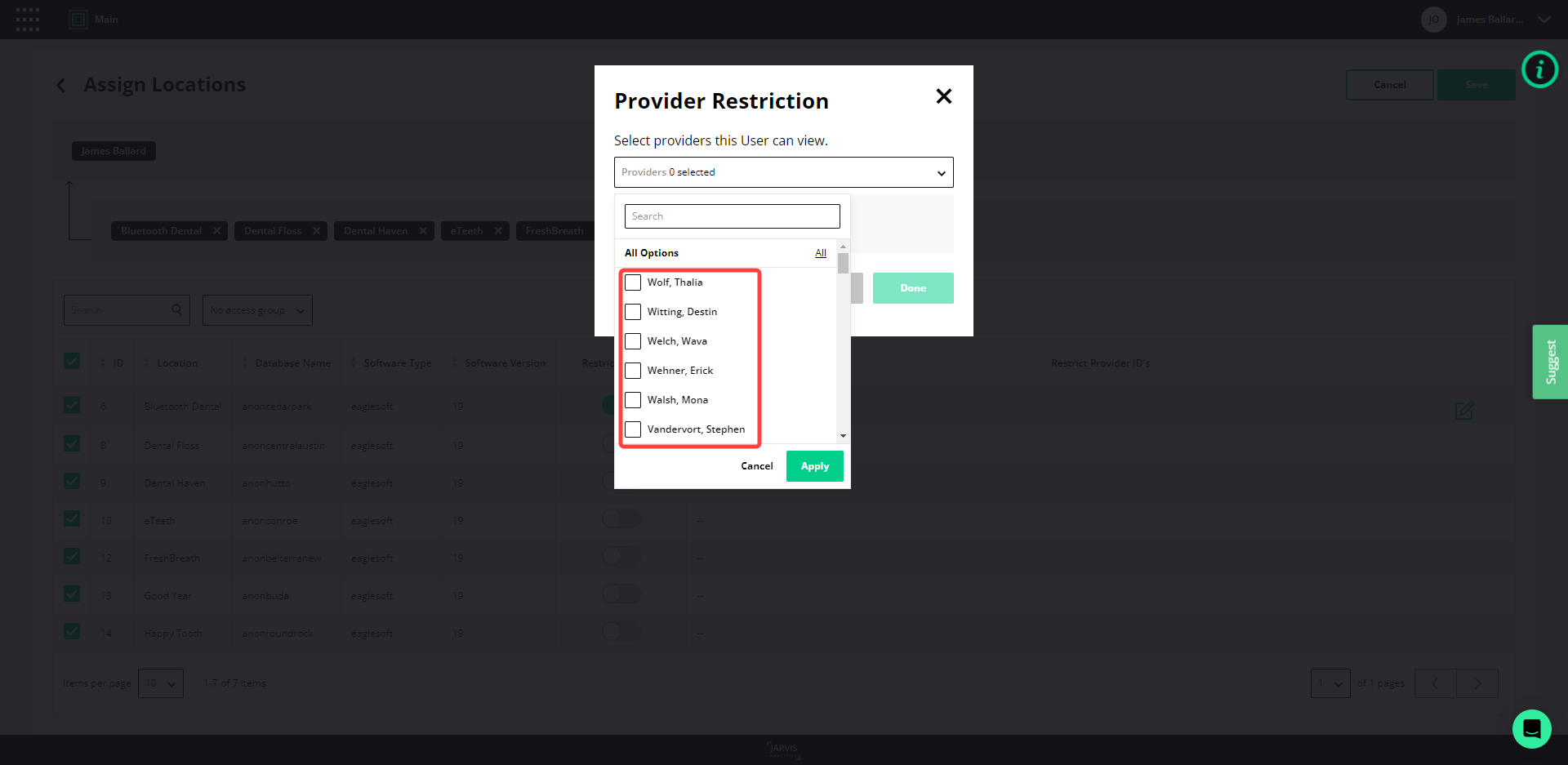
- When the toggle is enabled, you will be prompted to enter/select the Provider’s ID (from the PMS).
- Select Done, then Save in the top right corner.
To disable this feature for a Provider:
- Go to Configuration > Users
- Locate the User (provider) that you want to disable this feature for, and select Action > Assign Locations.
- Disable the Restrict Provider toggle for each provider.
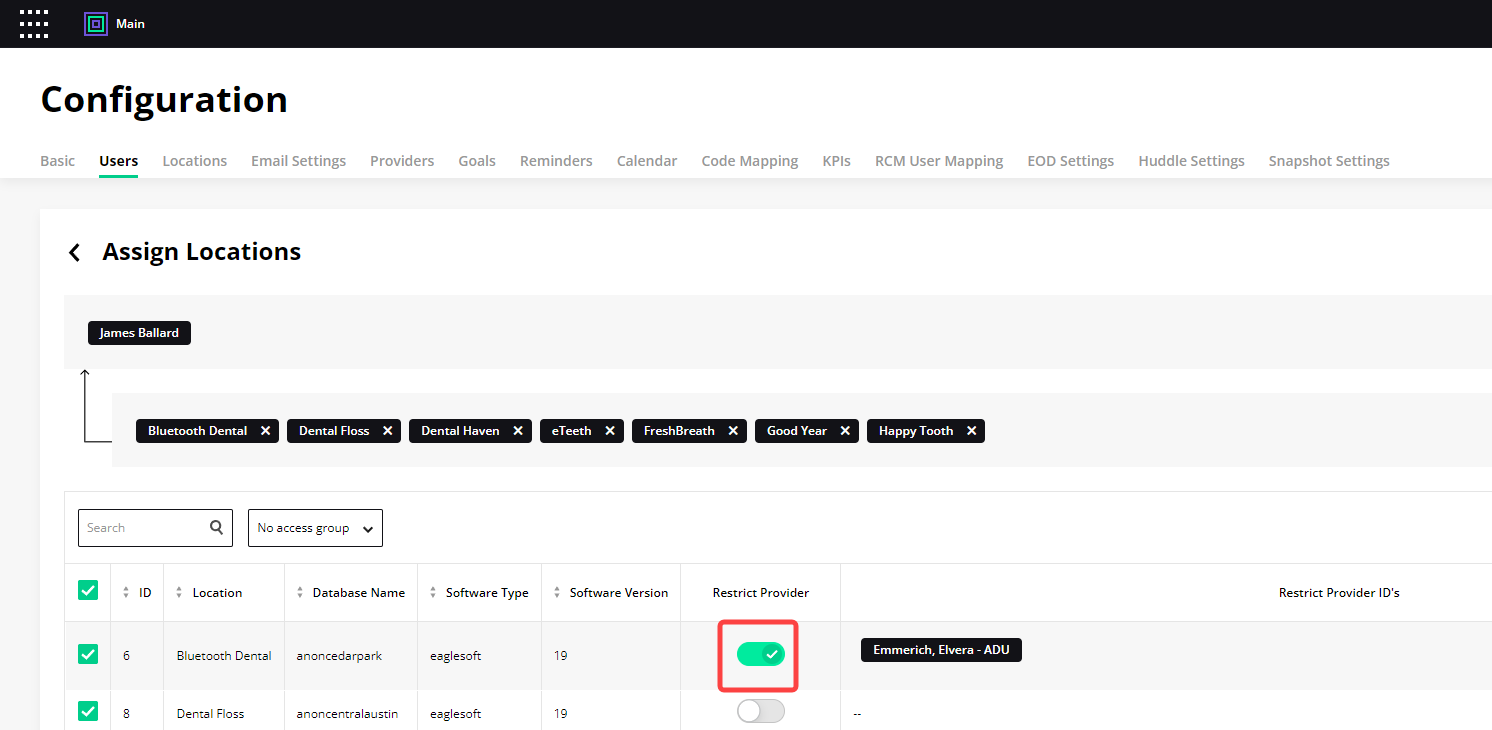
PMS Compatibility
Dentrix Core, Dentrix Enterprise, Dentrix Ascend, Open Dental, Eaglesoft, Denticon, AbleDent, Tracker, Power Practice, Cloud 9, Focus Ortho, OMS Vision, PBS Endo
Limitations and Requirements
- Jarvis Analytics Enterprise Only
- This initial feature implementation only impacts the Financials Module currently. If the provider has access to other modules outside of Financials, they will be able to see data for other providers.